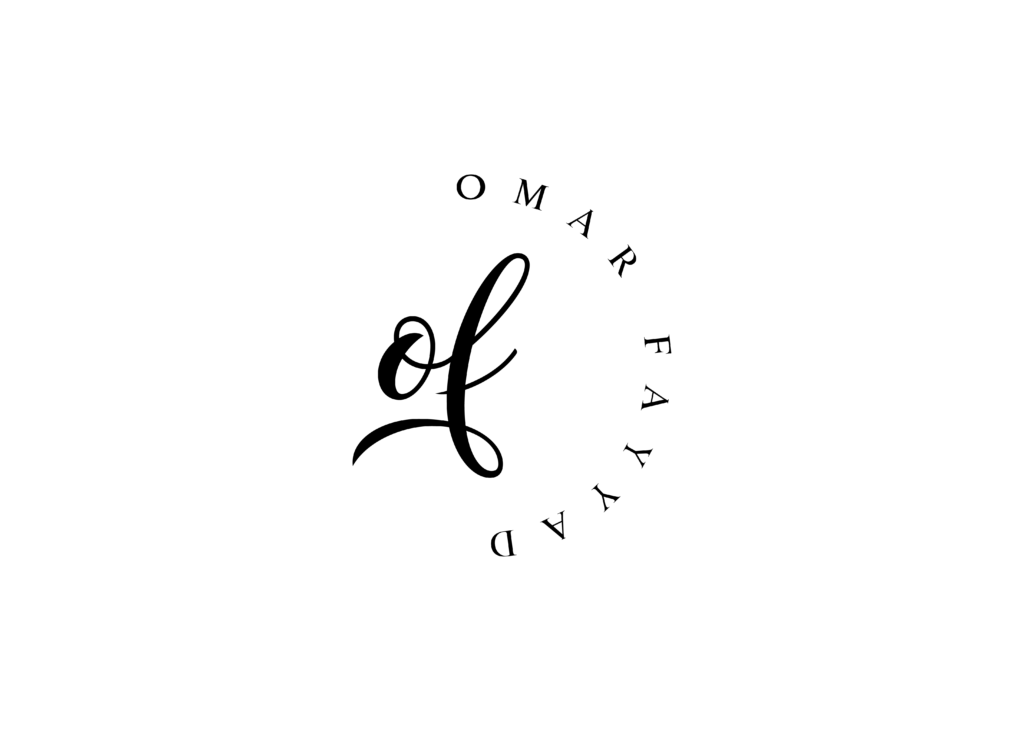In the last two weeks, we heard and read an enormous amount of information on the Zoom platform, some are true while many are false. There has been a debate among security professionals on whether the platform is a malware or a legitimate business solution.
I believe it is entirely legitimate, but with some security vulnerabilities. However, the company had been taking a significant number of its resources to quickly fix any bugs reported. Currently, the application is on a 90-day freeze to fix any privacy or security concerns.
Meanwhile, businesses and schools are continually relying on the app daily to either arrange for meetings or webinars, respectively.
In this guide, I would like to shed light on some of the features that can help put you in a better position as a host of either a meeting or webinar.
Have a Strong Password for Your Account
First and for most, it is vital to have a strong password that, without it, you open not only one door but many to hackers. They can use your account to spoof your identity, steal personal information, and your contact list, among many other things.
If your Zoom admin has enabled two-factor authentication (2FA) for you, you will need to set it up when you first log in to your Zoom portal.
Set Password for Meetings and Webinars
When scheduling new meetings or webinars, you can always generate a new and unique ID by avoiding to use the Personal Meeting ID created. You also need to set a password for joining. By enabling this feature, you avoid the fact that some stranger could enter your meeting or webinar by only clicking the link.
You can also set a password for those joining by phone. Unfortunately, the feature is toggled off by default, and you may need to set it up manually.
Enable Waiting Rooms
Here you can control who can enter the meeting or webinar. By enabling this feature, you prevent people from joining the call until the host is ready and admits one by one.
Lock the Meeting
Last but not least, indeed, when everyone has joined, you can simply lock your meeting and avoid any intruders.
For more information on security features, please visit there Security section at https://zoom.us/security.
I hope this post will be helpful for you, and please share it with those you might think can benefit from it.
(Disclaimer: These views expressed above are entirely personal and have no bearing on the organization that Omar Fayyad represents.)